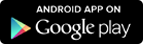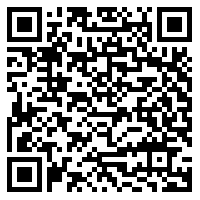May 10, 2025 (बैशाख २७, २०८२, शनिवार)

071- 415502 / 415503 .
info@srdb.com.np

 English
English
Phone:
071- 415502 / 415503 .Email:
info@srdb.com.npCentral Office:
KalikaNagar, Butwal-11 RupandehiThe documents required to open an account for an Indian Citizen are: Aadhar Card and Certificate from Indian Embassy.
2025 All Rights reserved with Shine Resunga Development Bank